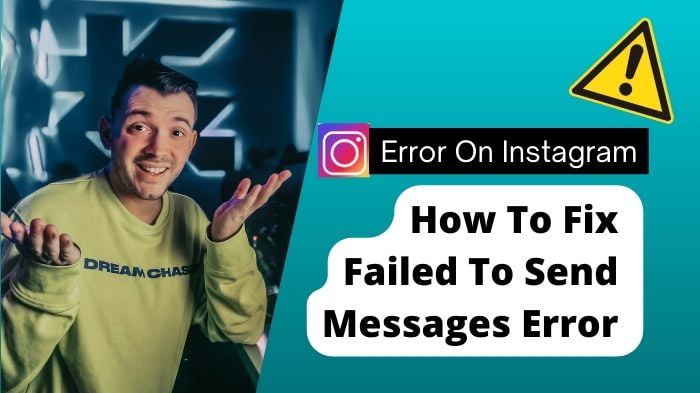Instagram has become one of the primary platforms for communication and networking, connecting millions of users worldwide. However, like any other app, it’s not immune to technical glitches. One frustrating issue that many users encounter is the “Failed to send messages” error. This error can occur for various reasons, including network issues, app glitches, or account-related problems.
Here are nine methods to troubleshoot and fix it:
1. Check Your Internet Connection: A stable internet connection is essential for sending messages on Instagram. Make sure you’re connected to a reliable Wi-Fi network or have a strong cellular data signal. If the connection is weak or intermittent, it could lead to message-sending failures.
2. Restart the Instagram App: Sometimes, the app itself may encounter temporary glitches that prevent messages from being sent. Close the Instagram app completely and then reopen it. This simple step can often resolve minor issues and refresh the app’s functionality.
3. Update the Instagram App: Ensure that you’re using the latest version of the Instagram app. Developers regularly release updates to fix bugs and improve performance. Go to your device’s app store, search for Instagram, and install any available updates.
4. Clear Cache and Data: Accumulated cache and data can sometimes cause conflicts within the app, leading to message-sending errors. Clear the cache and data of the Instagram app from your device’s settings. This action may vary depending on your device’s operating system, but you can usually find it under the “App Settings” or “Storage” section.

5. Check for Account Restrictions: Instagram may restrict certain accounts from sending messages due to violations of community guidelines or suspicious activity. Verify that your account hasn’t been flagged for any violations by reviewing Instagram’s community guidelines and terms of service. If necessary, contact Instagram support for further assistance.
6. Disable VPN or Proxy: If you’re using a virtual private network (VPN) or proxy connection, try disabling it temporarily. VPNs and proxies can sometimes interfere with the app’s ability to send messages by masking your device’s location or altering network settings.

7. Log Out and Log In Again: Signing out of your Instagram account and then logging back in can refresh your session and potentially resolve sending issues. To do this, go to the app’s settings, select “Log Out,” and then log in again with your credentials.
8. Try Sending Messages to Different Users: If you’re experiencing the “Failed to send messages” error with specific users, try sending messages to other users to see if the problem persists. This can help determine whether the issue is isolated to certain conversations or affects all message-sending attempts.
9. Contact Instagram Support: If none of the above methods resolve the issue, you may need to reach out to Instagram’s support team for assistance. Use the “Report a Problem” feature within the app or visit Instagram’s Help Center on their website to submit a support request detailing your problem.
Conclusion:
In conclusion, encountering the “Failed to send messages” error on Instagram can be frustrating, but it’s usually fixable with some troubleshooting steps. By following the methods outlined above, you can identify and resolve the underlying issues causing message-sending failures, allowing you to continue using Instagram for seamless communication and social interaction.