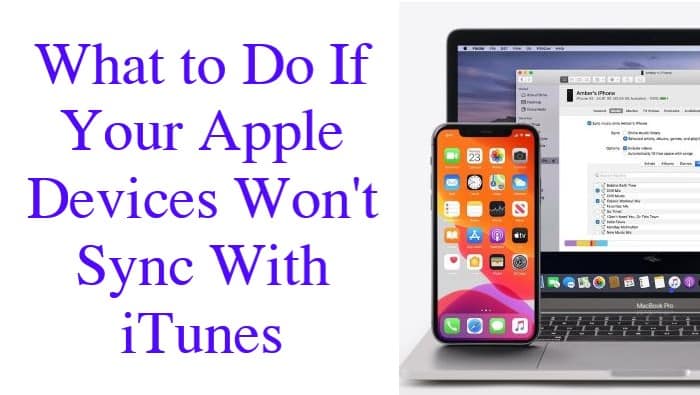Normally when you connect your iPhone/iPad to your computer. When icon will appear under the Devices section in the left column of iTunes on your computer. It is indicating that your iPhone/iPad is detected and you can do whatever you want. For example, you can create a backup of your Apple device. However, what do you do if your iPhone or iPad is not syncing with iTunes?
Don’t worry, this is actually a common problem for new Apple users and it can be easily fixed on your own. In the article, we have come up with some recommended ways to fix this kind of problem. So let’s take a look at what you can do if your Apple device is not syncing with iTunes!
Check the iPhone / iPad cable
If your computer does not recognize your Apple device, there may be a problem with the iPhone or iPad cable. So, make sure that the USB cable of your Apple device is not defective or even problematic.
If the USB cable is not the problem but you still cannot sync iTunes to your iPhone/iPad, you can try to connect it to a different port on your computer. If it starts working, it means that the rear port on your computer port is bad.
Restart both your computer and iPad/iPhone

If you checked both the USB cable and the PC port and they are fine but you are still facing the iTunes sync issue, then you should try this trick. Restart both your Apple device and your computer. A simple restart/reboot can fix many common problems with computers and Apple devices.
To restart your computer, all you need to do is turn off your computer completely, wait for a moment, and then turn it on.
To restart your iPad/iPhone, just press and hold the Home button and the Sleep/Wake button simultaneously until the Apple logo appears on the screen.
Once both devices have restarted, you can try to connect them to access iTunes on your Apple device. I hope this works and fixes the problem.
iTunes restore
If you still can’t sync iTunes on your iPhone/iPad, you’d better reinstall the iTunes app. For this, you must first delete the application from your computer. Simply open the Start Menu on your Windows PC, go to Control Panels, select the Programs and Features option, and scroll down to find iTunes. Next, right-click on it and select Uninstall.
After doing that, you can download the latest version of the iTunes app on your computer. I hope now it works and your Apple device syncs with iTunes.
If you have tried all the above tricks but still facing the problem, it usually means that your iPhone/iPad is damaged or simply has reached a great age. If you own an older model, you should sell your iPhone or iPad and buy a new one!
Also, read 5-things-to-know-before-choosing-wireless